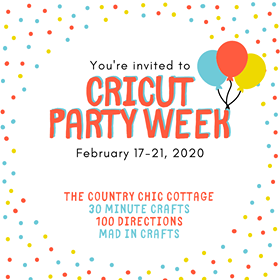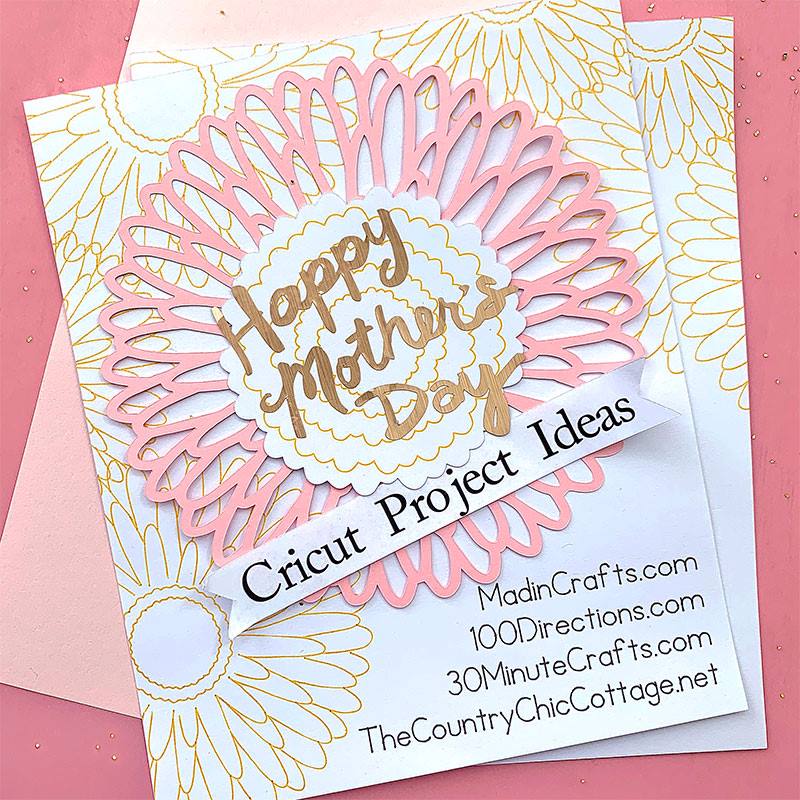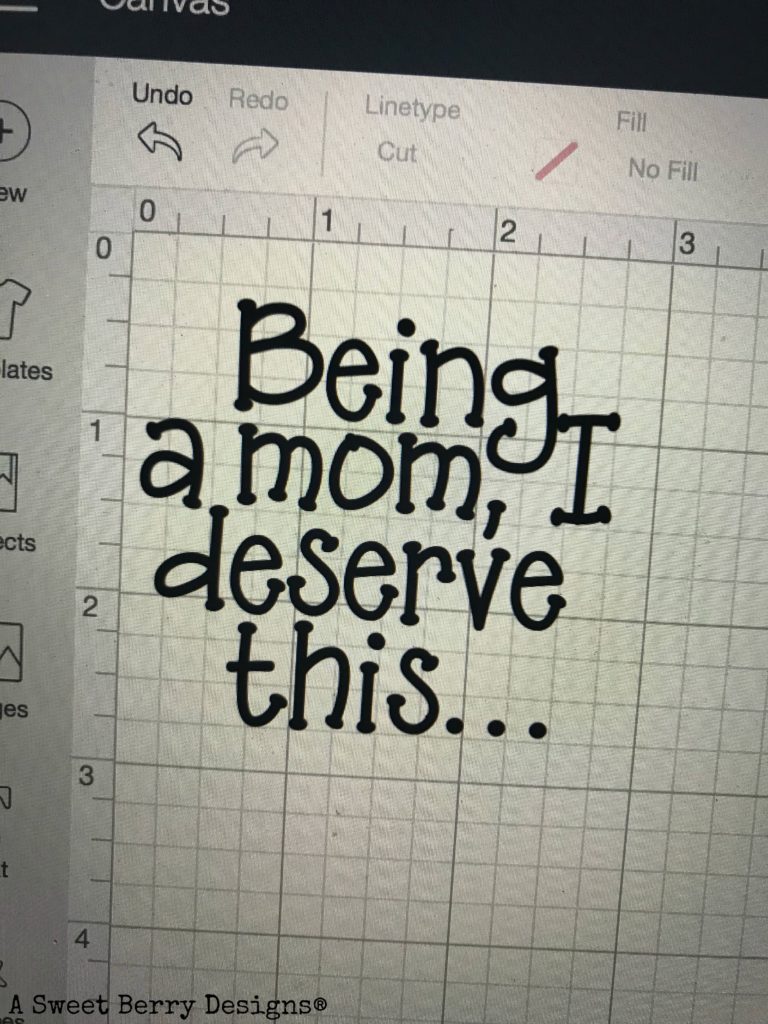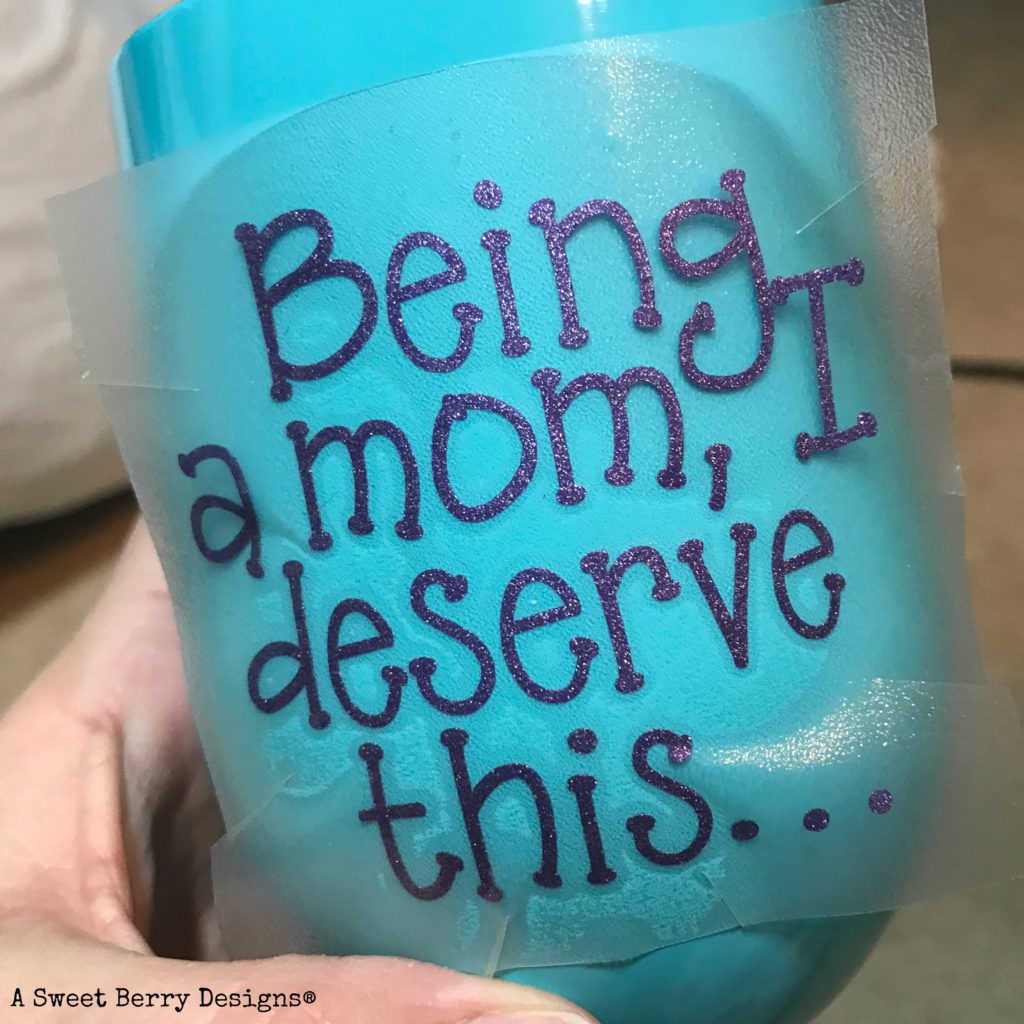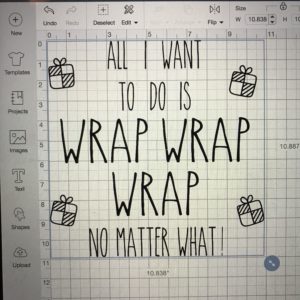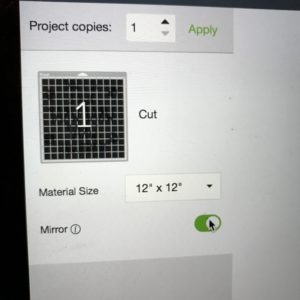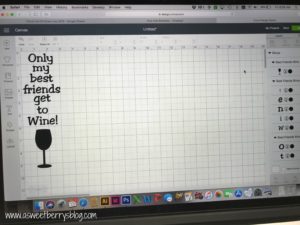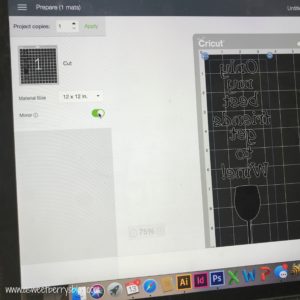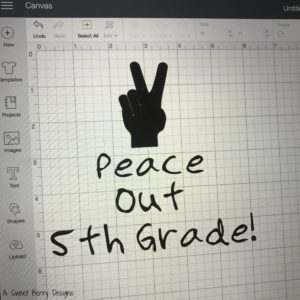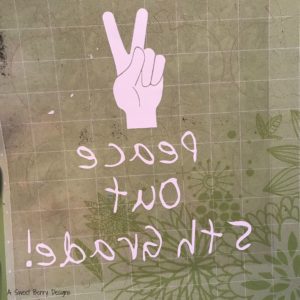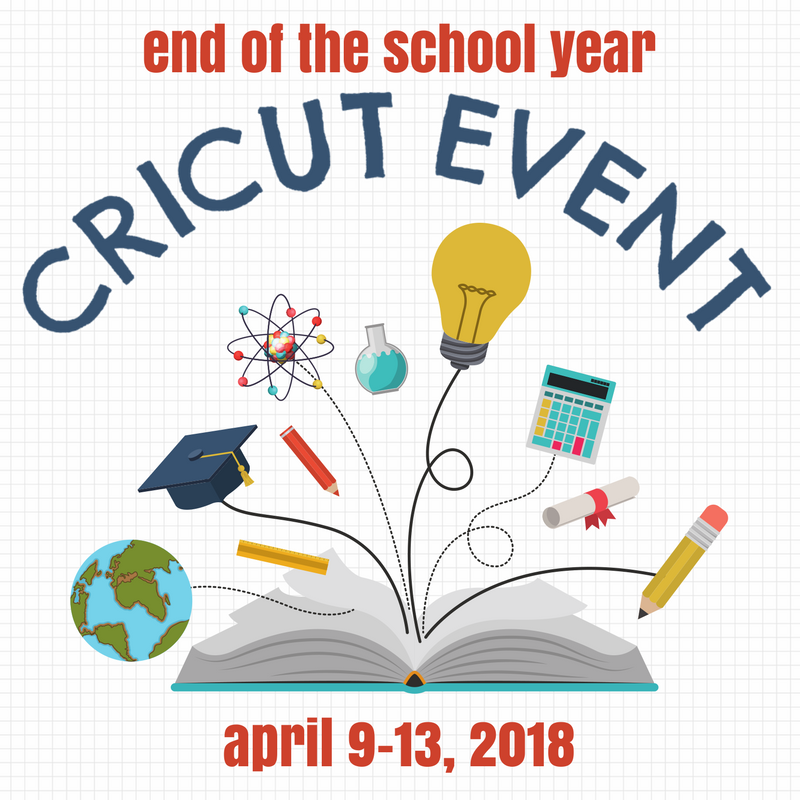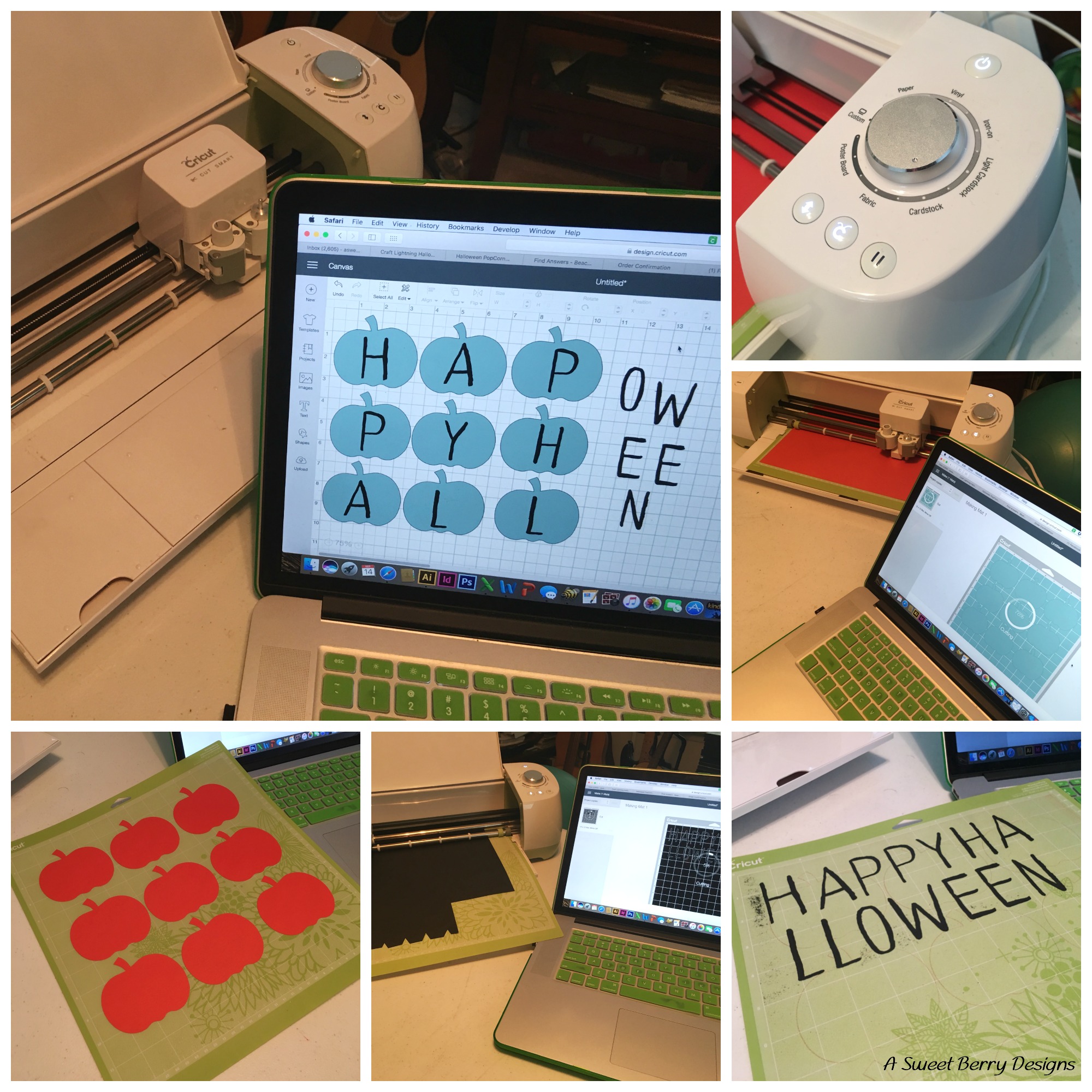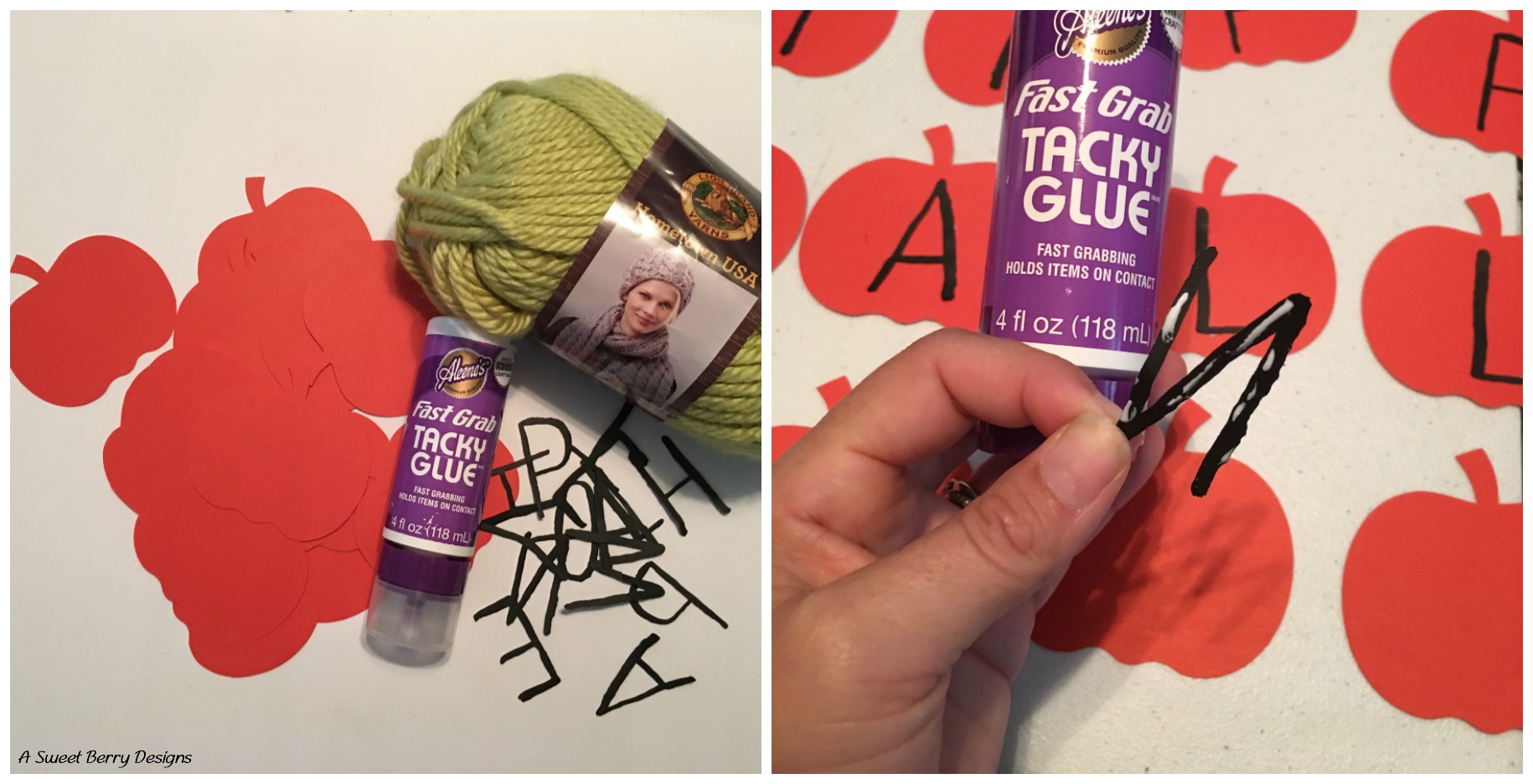This week I am joining in with my crafty friends to do a week of Cricut Party ideas! For my project, I did Party cups using plastic cups from IKEA and Cricut Vinly. Check out how I did them below!

Materials needed:
- Computer
- Cricut Design Space
- Party Cups SVG
- Cricut cutting mat
- Cricut vinyl
- Transfer tape
- Weeding tool
- Plastic cups (It could be any plastic cups but I like the ones from IKEA)
Making it:
Grab the Party Cups svg file from above and open it in Design Space. Resize it to fit on the cups that you have.
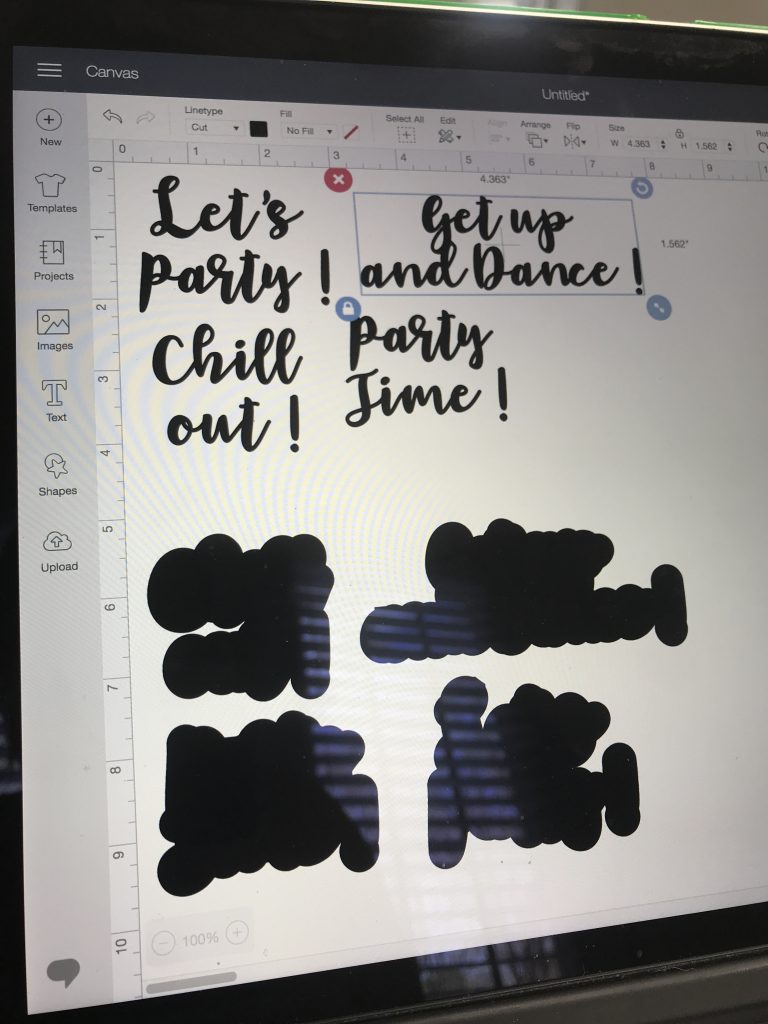
Pick your color vinyls and place it on the Cricut cutting mats. Insert into the Cricut machine and start cutting. TIP: Make sure your pieces are attached. I just did this on one mat, so I grouped my items together.

Using a weeding tool, remove the excess vinyl.
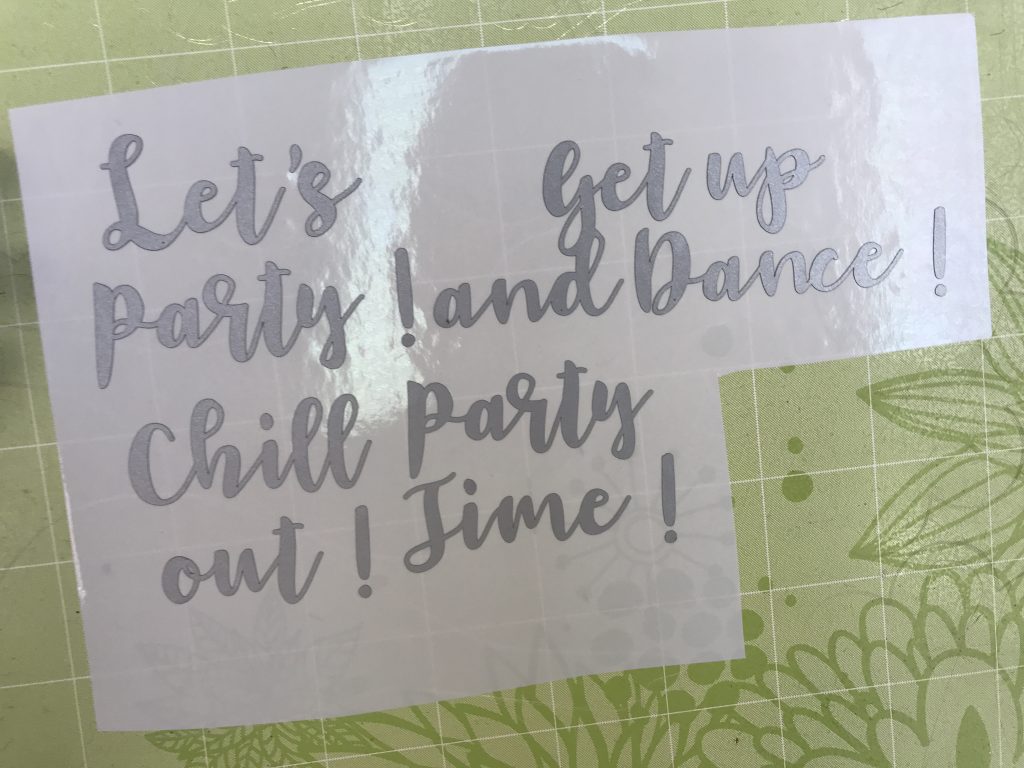
For the background layer, I just used my fingers but you could use transfer tape. Place the background layer on your cup in any direction that you want.


Using transfer tape, apply it over your words and then press down making sure that the vinyl is adhering to the transfer tape. Remove from the paper backing and apply to the background vinyl that is already on your cups. Make sure to rub the letters down good so that they stay in place.
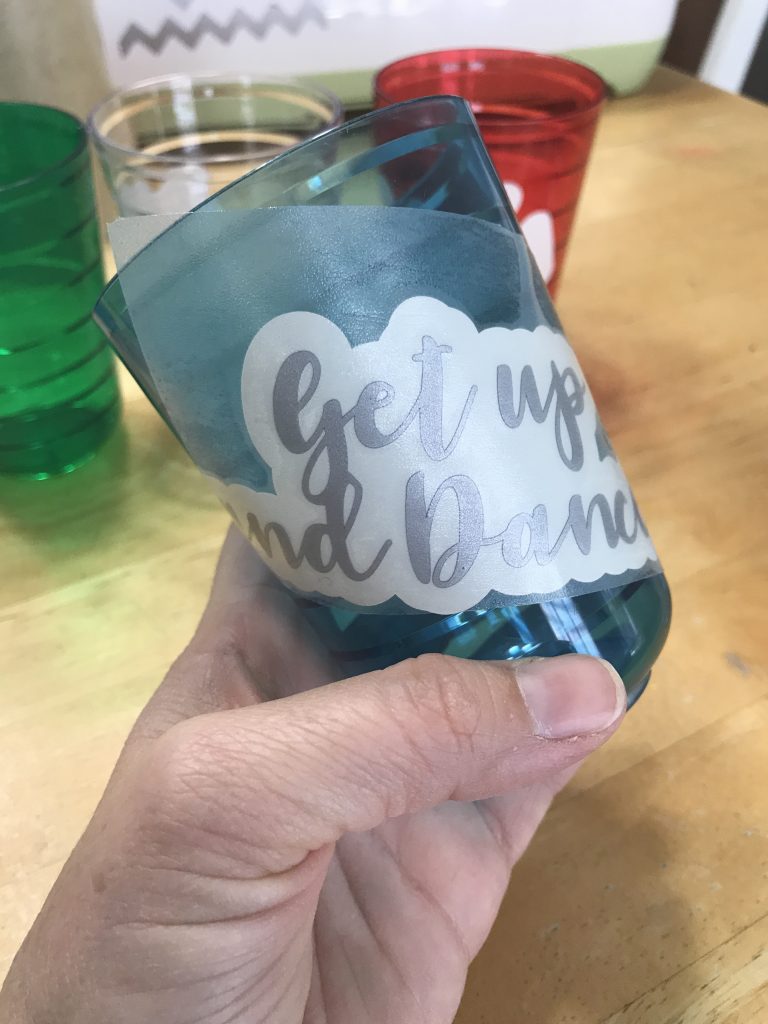
Remove the transfer tape carefully so that you don’t pull up the letters and then you are ready to use your cups for whatever party you are having. Our party just happens to be a dance party!
Of course, you could design your own wording for your cups or you could use the file above!!!!
Be sure to check out other Cricut Party ideas!