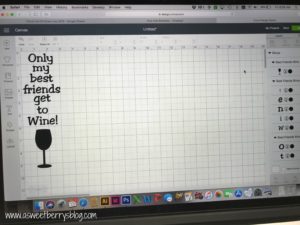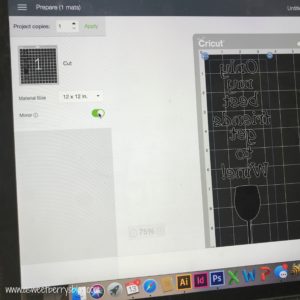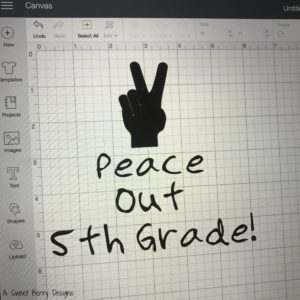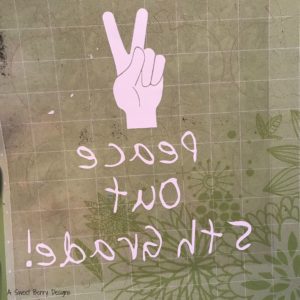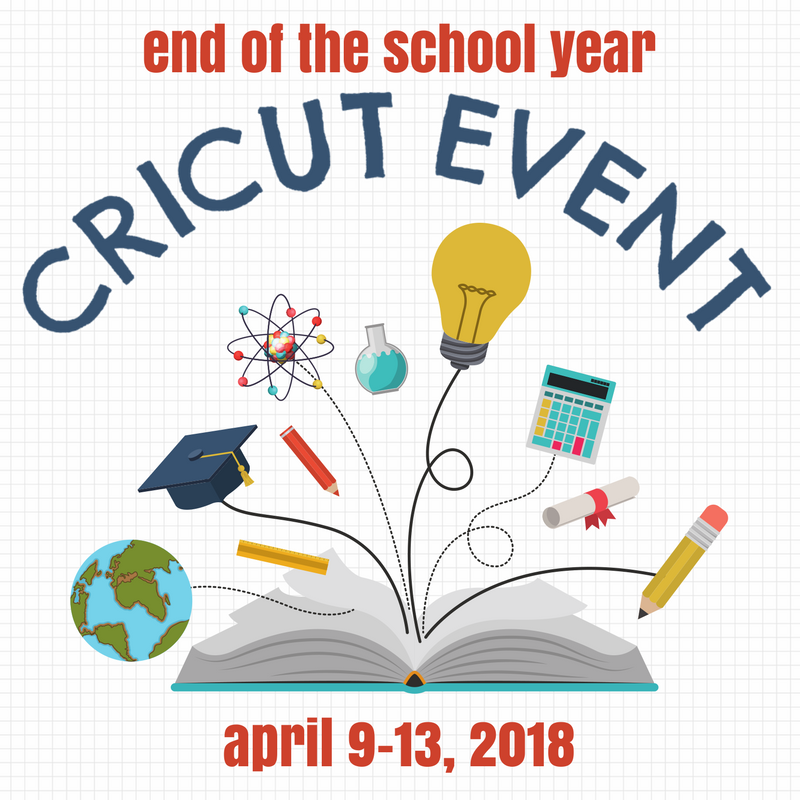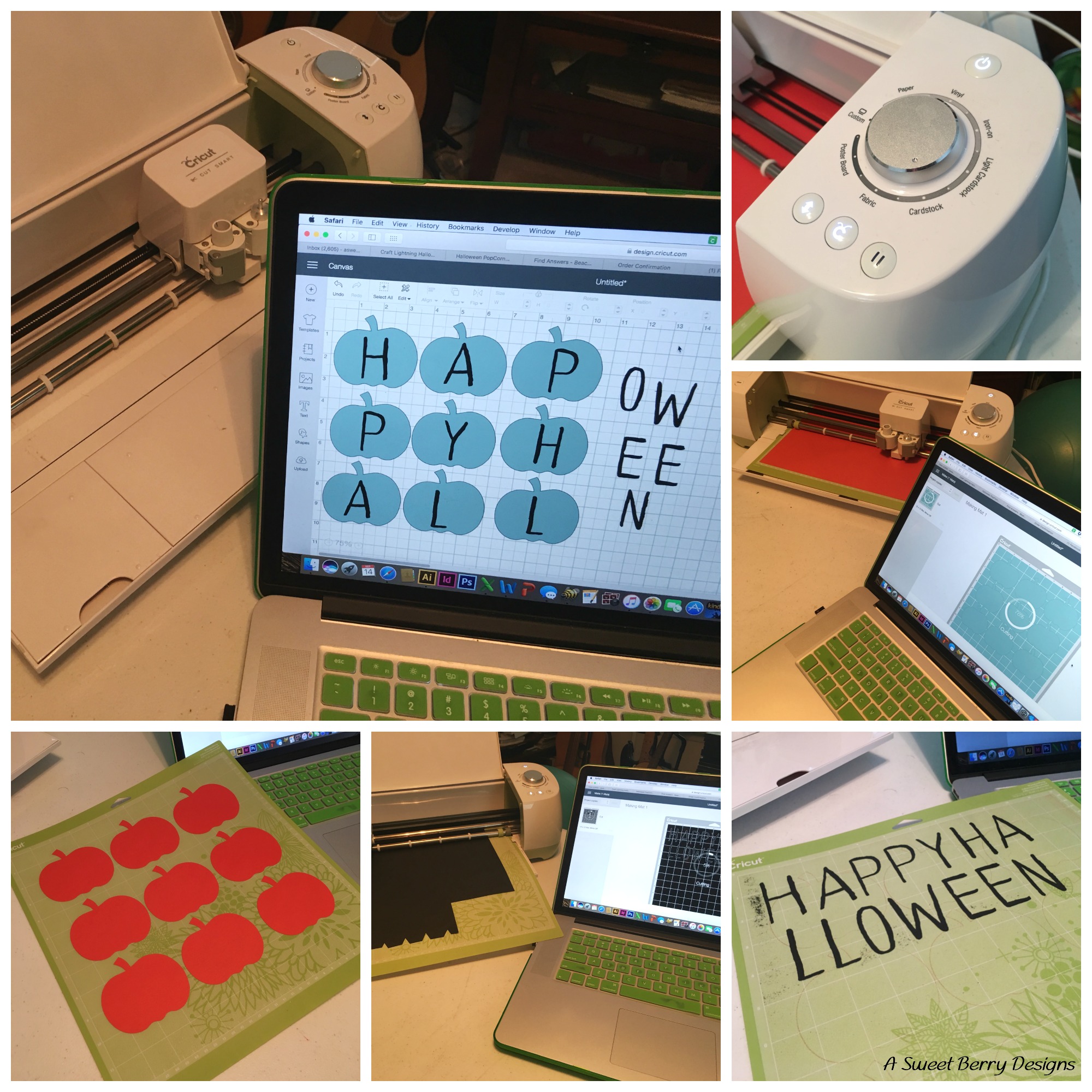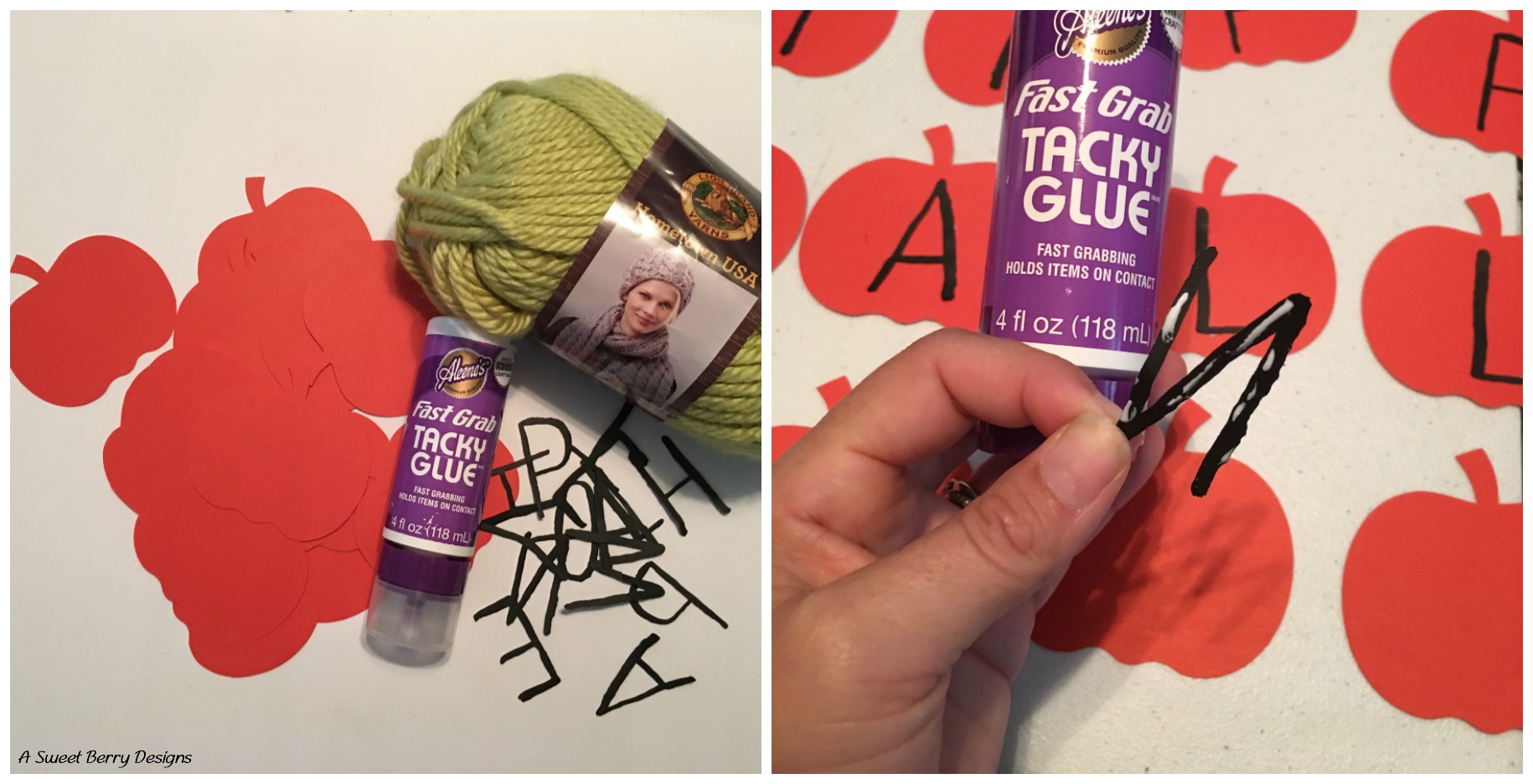Disclaimer: This post includes affiliate link(s).
Are you obsessed with your Cricut Explore or Maker? What about your Cricut EasyPress? I know that I am. Today I made this adorable “Only My Best Friends Get To Wine!” Canvas Wine Bottle Bag using my Cricut Explore and EasyPress! See how I made it below!
Materials:
Cricut Explore (or other Cricut machine)
Cricut Design Space
Cricut EasyPress
Cricut Pink Glitter Iron On
Cricut Weeding Tool
Cricut Cutting Mat
Canvas Wine Bag (I got this at ACMoore)
Towel (or you could use the Cricut Mat)
Only My Friends Get To Wine! SVG cut file (I made it using Illustrator, but I like to share!!!)
How I made it:
Cut the design out with the Cricut Explore and Cricut Iron On. TIP: Be sure to mirror your image!
Weed the design using the Cricut weeding tool. First I peel away the large part and then work on the letters.
Using the EasyPress Recommended Settings Guide, adjust your temps and time on the the Cricut EasyPress.
Preheat the bag and then apply your design, shiny side up. Press firmly with the EasyPress for the recommended time. Turn the bag over and heat the back with the EasyPress. Remove the transfer backing while still warm.
And there you have it! Add a bottle of wine and give it to a friend!!!
Be sure to click below to check out other Cricut Iron On ideas. And enter to win!!!!